Is Your iPad Running Slow: Tips to Speed It Up
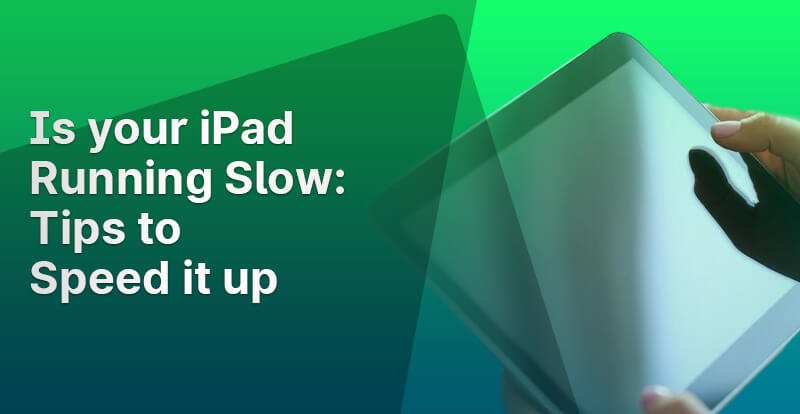
Is Your iPad Running Slow: Tips to Speed It Up
Undoubtedly, modern devices are a great way to stay organized and ahead always. But the problem arises when your iPad or any other device starts to act up. Yes, a slow-running iPad can become a huge problem for users.
So, if you are struggling with a slow-running iPad, then you’re on the right platform.
In this post, we will help you with some of the best tips to speed up your iPad.
Let’s get started…
Before we move to the fixes, let’s take a look at the reasons why iPad starts to run slow.
Why do iPads Start to Run Slow?
Problems and issues with gadgets are inevitable. They can arise at any time and for any reason. Some of the reasons that cause iPad to run slow include:
-
Insufficient storage capacity.
-
There are too many apps running simultaneously.
-
A weak Wi-Fi connection.
-
The operating system is outdated.
-
Slow or poor battery.
So, these are the reasons you may experience issues with your iPad. No matter what the reason for your iPad running slow is, the good news is there is a solution.
Let’s now take a look at the tips to fix the iPad running slow issue. Here we go…
TOP 10 TIPS TO FIX IPAD RUNNING SLOW
If you have been juggling with an iPad running slowly, then worry not! There are several simple fixes that can help resolve issues with your tablet and get it working properly again. Let’s take a look at the steps you can take to address a slow iPad. Here we go…
TIP NO. 1: Restart your iPad
More often than not, restarting your device can help people fix iPad running slow issues. This simple technique can help you troubleshoot the issue and enhance the performance of your iPad.
To turn off your device, follow these steps:
Step 1: Press and hold the Top button until the power off slider appears on the screen.
Step 2: Then, drag the slider to power off your device.
Step 3: Wait for a few seconds, and then press and hold the Top button to power it on. And you’re done!
See if the issue has been resolved. If the problem is gone, then enjoy working on your iPad. However, if the problem still persists, then move to the next solution!
TIP NO. 2: Check your Wi-Fi Connection
If your iPad is still running slow, then try checking your Wi-Fi connection. Sometimes, these devices start to run slowly due to poor internet connection.
If you have a strong Wi-Fi signal, you will notice three bars displayed in the Wi-Fi icon located at the top-right corner of your screen. If you are experiencing low signal strength with only one or two bars, consider relocating your device in closer proximity to your Wi-Fi router.
TIP NO. 3: Restart Your Network
Restarting your network can help you get rid of the iPad running slow. So, don’t wait, just do it now.
You can restart your network by following the steps below:
Step 1: Turn off the router.
Step 2: Wait for a few seconds, and then turn it back on.
Alternatively, you can unplug the power cable from the router, wait a few seconds, and then plug it back in.
Restarting or resetting your internet can help you troubleshoot the problem. If it doesn’t help you, then move to the next solution.
TIP NO. 4: Close Unnecessary Apps or Windows
It is not advisable to work with many open apps and windows simultaneously. Using too many applications or performing too many tasks simultaneously on your iPad can sometimes cause it to run sluggishly. To improve the speed of your tablet, close the app or apps you are currently using.
To close and reopen apps, simply follow these steps.
Step 1: First, locate the app you want to close.
Step 2: Double-click the home button and swipe up on the apps you’re not using to close them.
Closing unnecessary apps will free up memory and can improve performance.
TIP NO. 5: Remove Redundant Apps
Of course, we all feel enticed to use new applications. However, it can affect the performance of your iPad significantly. Having too many apps is not a good way to use a device. You should always have the apps that are necessary.
Here are the steps to follow to remove unnecessary apps:
Step 1: Go to the main screen
Step 2: Click on the app icon that you want to delete.
Step 3: Press and hold the app icon for a few seconds.
Step 4: Now, tap the “X” button on the app you want to delete.
Step 5: Confirm by tapping “Delete” on the pop-up window.
Removing insignificant apps will free up space and enhance performance. If the problem still persists, then just scroll down for another solution.
TIP NO. 6: Update your Operating System
Apple releases not only amazing devices but also regular updates to help users have stunning experiences. Updating your device on a regular basis is crucial to have it working its best at all times. So, if you haven’t updated your OS for a long time, then do it now.
Here is how you can update your iPad operating system:
Step 1: Go to Settings
Step 2: Click on General
Step 3: Click on Software Updates and look for any new updates.
Step 4: Click on Updates
Step 5: Just click the “Install” button. When prompted, enter your passcode and select Install Now to begin downloading the update.
More often than not, updating your software to the latest version resolves the problem. However, if you still experience issues with your device, then you can try the next solution.
TIP NO. 7: Perform a Factory Reset
If you have attempted all of these steps and your iPad continues to run slowly, consider performing a factory reset.
Before you initiate a factory reset, it is important to back up your device to ensure that your data is not lost. A factory reset will result in the deletion of all your data. Make sure your iPad has a full charge, or plug it in.
To perform a factory reset, follow these steps:
Step 1: Go to Settings,
Step 2: Then click on General
Step 3: Tap on Reset
Step 4: Now, click on Delete All Data and Options. If prompted, enter your passcode or Apple ID password.
TIP NO. 8: Disable the Background App Refresh Feature
Disabling the background app refresh feature can help you get rid of the issue. Disabling this feature conserves your iPad’s battery life and improves its speed.
Here are the steps to follow:
Step 1: Go to Settings
Step 2: Navigate to General and select the Background App Refresh feature
Step 3: Now, tap on the Background App Refresh feature and click on the Off option
TIP NO. 9: Clear Cache
If none of the solutions outlined above has worked for you, then try clearing the cache from your device. Sometimes, iPads experience a slowdown because of the web browser’s cache. You can try resolving the issue by clearing your web browser’s cache. Doing so will remove temporary internet files, logins, and cookies that are stored on your device.
Here are the steps to follow to clear the cache from your device:
Step 1: Go to the Settings app on your device.
Step 2: Scroll down and tap on Safari.
Step 3: Within the Safari settings, locate the option labeled “Clear History and Website Data.”
Step 4: Tap on “Clear History and Website Data” to proceed with clearing your browsing history and website data.
Step 5: Confirm your action by simply tapping on Yes when prompted.
Hopefully, this will help you get rid of the issue. But if it doesn’t, then it’s time to move to the next solution.
TIP NO. 10: Schedule a Repair
If you have tried everything and your iPad is still running slow, then it’s time to seek professional help. A professional iPad repair and screen replacement service provider can help you fix the issue. There are many Apple iPad repair service providers, so make sure to select the best one to avoid any regrets.
Buzzmeeh is your best bet when it comes to the best iPad repair service provider. At Buzzmeeh, we offer high-quality repair services at the most affordable prices. You can schedule a repair with us. We have a team of expert repair service engineers who can help you eliminate the problem. Our certified experts will work on your device and have it up and running again in no time.
At Buzzmeeh, our utmost dedication is to provide our customers with the highest quality repair services. Please feel free to contact us if you require any assistance with your iPad running slow.
Thanks for reading!
Hope this post helps you fix the iPad running slow efficiently!







